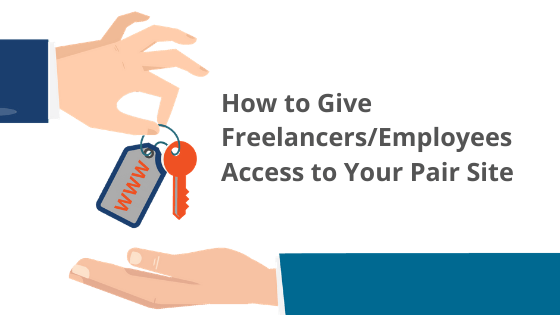Websites are very nuanced. Setting one up and maintaining it can require knowledge on a variety of subjects, from server operating systems to web design. It can be daunting, especially if you’re new to the web hosting scene.
For many, the solution is to hire freelancers or employees who are well-versed in these disciplines. But this adds a new problem: how do you give your new hire the access they need?
Here at Pair Networks, we want to give you everything you need to succeed. So we put together this blog to help you choose the best access option for your situation.
A Word About Security
We’ll be going over the different types of access available on Pair Networks accounts. However, we want to strongly encourage you to consider your account’s security.
Ask yourself, “Do they need access to everything?” If the answer is no, then you may want to opt for a mode of access that doesn’t allow them as many permissions.
Any level of access comes with a level of risk, though. So be sure to vet your prospective hires thoroughly before giving them access. It’s likely that you have already vetted your employees, but today’s online freelancing tools make it easy to hire a freelancer with very little contact.
If you plan to hire a freelancer, there are a few things you can do to help ensure you’re giving access to someone trustworthy:
- Ask them for references and reach out to them.
- Set up a meeting, whether in person or virtual, so you can get a sense of who will be accessing your site.
While these tips give you more insight into the individual, you should still tailor their access based on the needs of their role. We’ve included a note about what can be accessed with each of the types below and what’s required to give them access.
Main Account SSH Access
What They Can Access: ACC interface
What They Can’t Access: Sudo commands (we do not offer these on any accounts)
SSH is a secure way to access and manage your server’s files. It’s a command line program, so you may need to familiarize yourself with command line commands. If that’s too daunting, there are also graphical interfaces (listed below) that you can use.
You can also use SSH to connect to your server’s databases. Learn more about that connection here.
What’s Required for Sharing Access
In order to give someone access, though, you will need to supply them with the following:
- Pair Networks username & password
- Webserver (usually something like, username.pairserver.com or www#.pair.com)
SSH uses these credentials to establish a connection to the server.
How it Works
SSH can be run from the command line, but you can also install an SSH client for a graphical interface. Graphical SSH clients include:
- Putty (Windows)
- SolarPutty (Windows)
- MobaXterm (Windows)
- SecureCRT (Windows, Mac, Linux)
Whether you’re running SSH in the command line or via an SSH graphical client, you will be required to connect to your hosting account with the credentials listed above. Click here for in-depth instructions about how to connect to your account with SSH.
Once connected, you will be able to view all of your server directories. How you navigate through the directories will differ based on whether you chose to use a graphical client or command line. For graphical clients, we recommend you read its documentation for specific instructions. If you are using the command line, you may want to check out this list of commands.
If you choose to use SSH for access, you can learn more about the connection process by reading our knowledge base articles:
VPS/ Dedicated Additional SSH Logins
What They Can Access: Designated directories
What They Can’t Access: Undesignated directories, ACC interface
Pair Networks VPS and Dedicated accounts offer an additional SSH login feature. This feature allows you to add separate user logins that can connect to your account via SSH. They come with their own username and password so you don’t have to share your ACC account credentials. This means that you can give SSH logins to freelancers/employees without fear of your full account being compromised. You can also limit their access to specific directories on the server, thus allowing you to control what can and cannot be accessed.
Like the idea of additional SSH logins and have a VPS or Dedicated account? Our 24/7 support team can get one set up for you easily. All you have to do is reach out and let them know you would like one.
What’s Required for Sharing Access
In order to give someone access, though, you will need to supply them with the following:
- Their separate SSH Login username & password
- Webserver (usually something like, username.pairserver.com or www#.pair.com)
SSH uses these credentials to establish a connection to the server.
How it Works
Keep in mind that you need to first set up the additional SSH login on your VPS or Dedicated account. You can do this by reaching out to our support team and asking them to create one for you.
Once the SSH login is in place, you can begin the connection process. This process is almost identical to how the main account SSH access works. However, there is one main difference: the freelancer/employee will use the SSH login credentials instead of the main account ones. This extra layer of security keeps your main account safe, while still giving them access to the files they need.
Once they have connected, they can either use a graphical client or terminal to begin managing the directories they can access. See this section for more information about the connection process.
FTP Logins
What They Can Access: Designated directories
What They Can’t Access: Undesignated directories, ACC interface
FTP Logins are only available on our Shared, VPS, and Dedicated accounts.
FTP is short for file transfer protocol. It is a way to manage server files, and is often used to transfer batches of files between your server and local machine.While it’s named after the file transfer protocol, our FTP login feature actually uses FTPS, a secure version of FTP, to move your files.
These logins have their own username/password combination and allow you to limit access to a single file directory. This makes them a great option if you want your admin credentials to stay secret, but still give file access.
What’s Required for Sharing Access
When giving someone access to the FTP login, you will need to supply them with:
- FTP Login username & password (not the ACC username & password)
- Account web server
- Port number (This will be “22”)
In order to give them the FTP login username and password, though, you must first create a FTP login on your hosting account. You can find more information about how to create FTP logins in our knowledge base article: How Do I Add FTP Logins?
How it Works
The first step in the process is to create an FTP login on your account.
Once you have created an FTP login for your freelancer or employee, they will be able to connect to a file directory via FTPS. There are many FTP clients out there to help make the connection process simpler, like Filezilla, WinSCP, and more.
When they have used FTPS to connect, they will be able to manage the directory just as the account administrator would. They can download, upload, delete, and edit files within the directories they have access to. However, they only have access to the directory you give them during the FTP login creation phase.
Interested in using FTP logins? Check out these related knowledge base articles to get you started:
Database Access
What They Can Access: Databases
What They Can’t Access: ACC interface
If you need someone to access your hosting account’s databases, there’s a way to give them direct access without allowing them access to the main ACC interface. All you need is the database login credentials and server name.
What’s Required for Sharing Access
In order to give them access to the database, you first need to give them:
- Database server name
- Database username and password (not your ACC username and password)
- Pair Database Login URL: https://my-db.pair.com
How it Works
Pair Networks has a separate login for databases: https://my-db.pair.com. To access the databases, they will need to visit the URL listed above and enter the database username/password and server name.
If you need help finding the items they’ll need to login, check out these knowledge base articles:
- How to Find Your Database Username
- How to Change Your Database Password
- How to Find a Database Server Name
Once logged in, they will be able to manage your databases from a phpMyAdmin interface. While there will be no limits on what they can do to the databases, they will not be able to access the rest of your account.
WordPress Access
What They Can Access: WordPress Admin Interface, though this access may vary based on user role
What They Can’t Access: ACC interface
If you use WordPress as the framework for your site, there are a variety of options for limiting access. WordPress makes it easy to create additional users, so you don’t have to worry about sharing your Pair Networks account details (or your WordPress admin ones, either).
If you create a user for your freelancer or employee, they can use that to login. You can also give their user a role, which limits the user’s permissions. We’ve covered the different roles in greater detail below. Certain roles have certain permissions, so you can choose the role that best fits their needs. If you’d like to know more about the different roles, keep reading. We have a list of each role and their permissions below.
What’s Required for Sharing Access
Once you have created a new user, your freelancer/employee will need:
- WordPress admin interface login URL
- A WordPress User’s username & password
How it Works
In order to give someone access to your WordPress admin interface, you’ll need to set up a new user. To do this, log in to your WordPress admin interface and go to the User tab in the sidebar. Hover over that tab and a drop-down will appear. From that drop-down, click Add New. This will start the process of creating a new user. During this set up phase, you can select the role that will determine what permissions the user has.
WordPress has several different roles, each with their own set of permissions. Here’s a brief overview of each role and their permissions.
Note that the first two roles, Administrator and Editor, are not recommended since they give users access to the majority of the WordPress admin interface. Instead, the Author role is a good default choice.
Administrator: have full access to the WordPress site (not the ACC, though) and can make any changes they see fit.
Editor: can write, publish, and edit posts under their own name or for any other user, and are able to manage post categories and tags and moderate comments. However, they cannot manage users, plugins, themes, updates, or options.
Author: is able to publish, edit, and delete posts only under their own name.
Contributor: can write and edit (including delete) posts under their own name. However, a contributor cannot publish any posts, and must await publishing from an editor or administrator.
Subscriber: A subscriber is only able to manage his or her profile, and cannot create any posts.
If you need more information about roles, we recommend you check out this article.
Once you have created a user and selected a role, your freelancer/employee will be able to visit the admin login URL for your WordPress site and enter the user’s credentials. From there, they will be able to use the WordPress admin panel as their role allows. So, for example, if they were given a contributor role, they would be able to write and prepare posts, but not be able to publish.
If at any point you want to revoke their access, you can remove the user. You can do this by clicking the User tab in the left sidebar, hovering over the user, then clicking the Delete button.
WordPress Staging Access
Note that this type of access is only available on WP Enthusiast, WP Professional, and WP Professional Plus accounts.
What They Can Access: Staging Site WordPress Admin Interface
What They Can’t Access: ACC interface, Live WordPress Site Admin Interface
Our WP Enthusiast, WP Professional, and WP Professional Plus accounts come with a feature called WordPress Staging. Staging effectively takes a copy of your live site and allows you to host a separate, hidden version for testing purposes. Your live site remains untouched while you test out changes on the staging site. This is a great option for site redesigns and new feature testing.
Since the staging site is separate from the live site, you can give your freelancers or employees access to the staging site without compromising your live site. This is an ideal set up if someone is temporarily working on your site.
What’s Required for Sharing Access
If you want to share access to your WordPress Staging site, then you will need to give the freelancer/employee the following:
- Staging Site Admin login URL
- Staging Site User credentials
- Staging Site User (Optional)
How it Works
The first step in order to give access is to create a staging site. You can read more about the process here: How to Set Up a Staging Site for a WordPress Site.
It’s also important to remember that the WordPress Staging feature is only available on WP Enthusiast, WP Professional, and WP Professional Plus accounts. If you have another account type, we recommend using the WordPress Admin Access method instead.
Once you have a staging site created, the staging site will function just like any other WordPress installation. If you copied your current live site, then the existing users will be copied over to the test site. You can create a new user in the staging site just like you would on your live site. For more information, see this WordPress article about adding users.
Staging site users can log in to the site by visiting the staging site login URL and entering their credentials. From there, they will be able to access the items their role allows.
Keep in mind, though, if you ever send your staging site to overwrite your live site, the existing users will also be transferred to the live site. So if you don’t want someone to have access to the new live site, be sure to manually remove their access when the site goes live.
Direct ACC Access
What They Can Access: ACC interface
What They Can’t Access: N/A
Note that we strongly caution against giving this type of access to anyone other than the account owner.
The Account Control Panel (ACC) is the interface of your Pair Networks web hosting account. When you log in to the Pair Networks account, it will be the first thing you see. It gives access to your files, databases, payment settings, and much more.
What’s Required for Sharing Access
In order to give someone access to the ACC, they would need:
- ACC username and password
While you could give someone direct access to your ACC, we strongly recommend against it. Giving access to the ACC means giving them your Pair Networks username and password. From there, they would hold as much power over your account as you do. They could change your password, add themselves as the primary contact, or delete all of the files on the server.
Be sure you have 100% trust in your freelancer or employee before going this route.
How it Works
If you do go this route and would like to give them the ability to contact our support team, you may want to give them a support passphrase. The support passphrase is a randomly generated phrase that they can tell our support team to prove that they have the authority to make account requests.
Even if you trust this person, when the need for their ACC access ends, we recommend immediately changing your password and the support passphrase.
What Access Is Best For You?
With a Pair Networks account, there are a variety of ways that you can give access to your account. All of these access points have their own benefits and drawbacks, so it’s important to consider what access type gives the flexibility needed, while still keeping your account secure.
For WordPress, you have the option of creating personalized users with special roles. For non-WordPress sites, SSH access is a great option. If you need to give access to your databases, the Pair database login allows phpMyAdmin use without giving access to the whole ACC interface.
That being said, we strongly encourage you to think about the security of your account before giving access to anyone. It’s important to figure out what access they need and what they don’t. Ideally, then you choose the access method that only gives them the access they need, and no more.
If you need any assistance setting up the access methods above, don’t hesitate to reach out to our 24/7 support team.