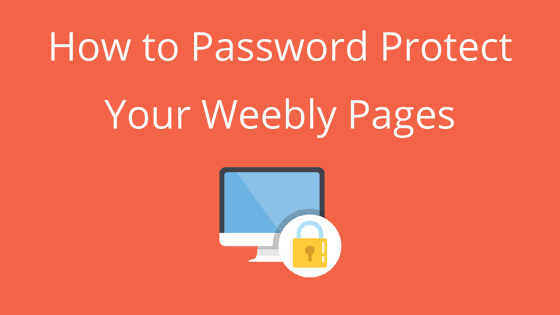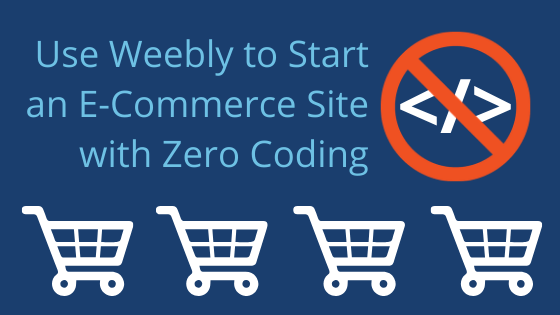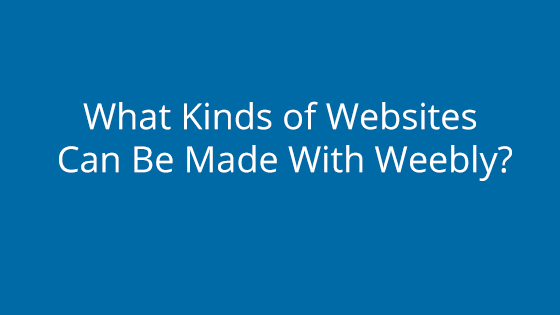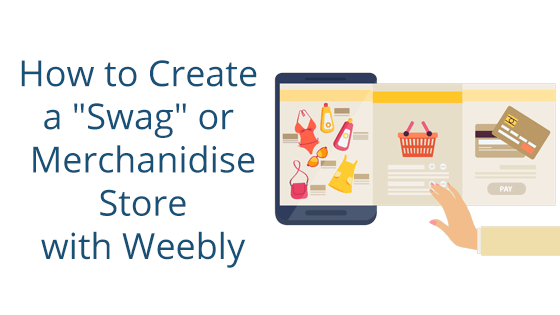What You’ll Need:
- Pair Hosting with Weebly Site Builder (available on and Shared or Weebly E-Commerce Package)
- A Weebly Pro or Business Plan
Why Password Protect Your Pages?
Some websites need a way of gating content. Whether you’re running a membership site or simply locking your work-in-progress away from non-developer eyes, having the option to password protect pages helps.
When you use a password to lock your pages, you control who views the content. Let’s say you’re a photographer who wants to upload galleries of images, but only have them accessible to their clients. Gating the photo gallery page behind a password is an optimal way of sharing the photo shoot results without making the photos available to the world.
Likewise, if you’re running a membership site, you can lock content behind a membership username and password. That way, non-members are forced to become members before they can access your content.
If you’re using Weebly Site Builder, you can use their built-in site password or membership features to achieve page password protection. The Weebly Site Builder is an easy-to-use, drag-and-drop builder that comes on our Shared and Weebly E-Commerce packages. Paired with our stellar hosting and support, you can use the Weebly Site Builder to build your ideal site, without ever touching backend code.
If you’re looking to password protect your website, the Weebly Site Builder is a great option. With a Weebly Pro or Business plan, you gain access to both Weebly’s Sitewide Password feature and the Membership feature. Both of these can be utilized to password protect your pages. We’ll walk you through the exact process for both features below.
Note that the features we’ll be using in this article both require a Weebly Pro Plan or higher.
Password Protect Multiple Pages with One Password
For those who only need one password on their site, Weebly’s site password feature is a noteworthy option.
How it works is simple: you set a password in the Weebly Site Builder settings, then select the pages the password should be on. All the pages you selected will only be accessible to those who have the password.
The site password feature is only available on Weebly Pro Plan or higher.
To set up the Weebly Site Password, follow these steps:
- Log in to Weebly Site Builder through the Account Control Center (ACC)
- In the top navigation bar, click Settings
- In the General tab, find the Site Password section
- Once there, enter your desired password for your site
- In the Site Password section, click the Save button
This will automatically apply a password to all of your pages. If you don’t want all of your pages to be password protected, you can change their visibility by following these steps:
- In the top navigation bar, click Pages
- In the right sidebar, select the page you want to remove the password from
- Click the Visibility tab
- Click the drop-down tab and select Public
This will remove the password from this page. Repeat these steps for all pages you do not want to password protect.
Now, publish your site. The password protection will not go into effect until the site has been published.
Lock Pages Behind a Member Login
If you want more power over who has access to each page, a Weebly membership login is the way to go. This method relies on each member having their own username and password.
While you can’t control their password, you can control which pages their login credentials allow them to access.
If a non-member (or a member that does not have access to a page) tries to access the page, they will be asked to log in. If they log in as a member that has not been given access to the page, their log in attempts will fail.
The membership feature is only available on Weebly Pro Plan or higher.
To set up the Weebly membership feature, follow these steps:
- Log in to Weebly Site Builder through the Account Control Center (ACC)
- In the top navigation bar, click Pages
- In the right sidebar, select the page you want to remove the password from
- Click the Visibility tab
- Click the drop-down tab and select Members or Groups
You will see additional options appear that allows you to add Members and Groups to the page. Unfortunately, you cannot do this yet since we haven’t added any members or groups in your Weebly site settings. To do this, follow these steps:
- In the top navigation bar, click Settings
- In the left sidebar, click the Members tab
- On the Member page, click the + Add Member button
- Fill out the member’s email. You can check the box next to Email member an invitation to log in if you want the Weebly system to send them an email inviting them to log in to your site’s pages
- Next, click the + Select Pages button
- Check the box next to the page(s) that you want that member to be able to access
- Click the Okay button
- Click the Add Member button
- Publish your site. Memberships will not go into effect until after the site has been published.
Members will receive an email with a link. When they click the link, they will be prompted to create their own passwords. They will then use this password and their email to log in to your pages.
If you plan on having more than one member, you may want to create membership groups. These groups make it easy to add members to pages. Instead of adding each member individually to a page, you can just add the group instead! To create a group, follow these steps:
- On the Members page, you can create groups of members by clicking the + Add Group button
- Fill out the group name
- Click the + Select Pages button and check the box next to pages the group can have access to
- Click the Okay button
- Then, click the + Select Members button and check the boxes next to members you want to add
Note: you need to add members (see tutorial above) before you can add members to a group - Click Okay
- Click Add Group
- This will add the group to your Weebly site. However, the group will not affect your live site until you publish it.
When someone visits a locked page, they will be prompted for the username and password of a member. If they aren’t a member, they won’t be able to log in.
Protecting Your Weebly Site
Here at Pair Networks, we’re committed to giving you the support you need to make your site goals reality. With fantastic hosting options and stellar 24/7 support, we supply you with the building blocks to take your website to the next level.
Our Weebly Site Builder option is just one of those building blocks. Whether you’re running a membership site or temporarily hiding portions of your website, Weebly’s password protection makes the process easy. No backend coding necessary.
Hosting with Pair Networks doesn’t just give you access to the Weebly Site Builder, though. You get a wide range of add-ons and resources to help you in your website building journey.
Want more tutorials and resources like this one? Check out some of our other Weebly articles:
- How to Change Your Weebly Favicon
- How to Add an Opt-In Form to Your Weebly
- How to Create a “Swag” or Merchandise Store with Weebly
Plus, stay tuned for more helpful articles in the future!