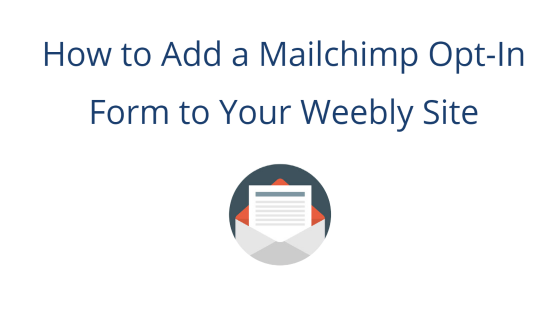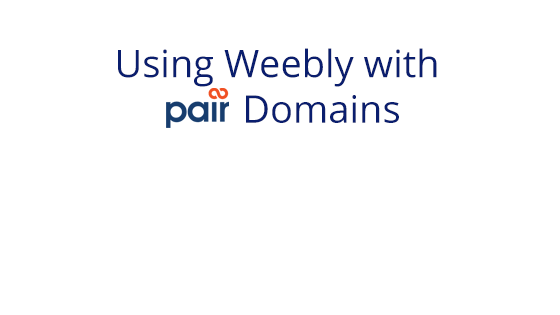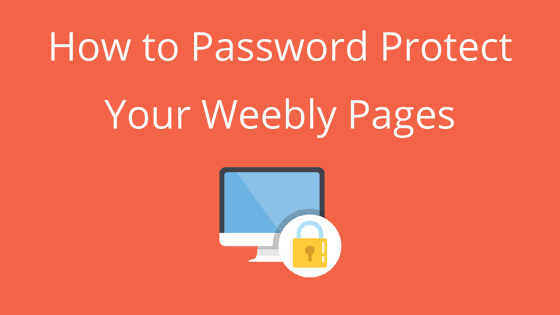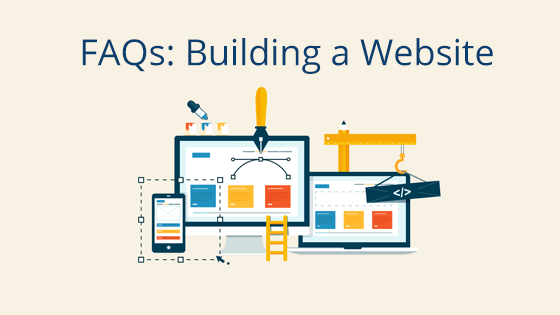What You’ll Need:
Why Use Opt-In Forms?
Opt-in forms are a way for people to grow their mailing lists. Mailing lists, in turn, are useful in a variety of marketing situations. From sharing information to generating hype for new products, mailing lists give you an extra avenue of contact with your prospective customers.
However, to use a mailing list, you first need to give users a way to sign up for it. That’s where the opt-in forms come in. You can add an opt-in form to your site, then those interested can sign up. Depending on the opt-in form you use, the sign up information can be automatically added to a mailing list.
What is Mailchimp?
Mailchimp is a popular email management platform and comes with tools to build your own opt-in form. When someone completes the form, they’ll be added directly to an email list. It’s all automated, so all you need to do is add the opt-in form to your site (which we’ll walk you through in the coming sections), then use the Mailchimp tools to send out emails. No need to manually input subscriber information!
The automated nature of Mailchimp’s opt-in form and lists makes it a great option for those who want to use email lists to grow their business.
Step 1: Create Your Opt-In Form with Mailchimp
The first step to creating an opt-in form with Mailchimp is to sign in to your Mailchimp account (or create one if you don’t already have one).
If this is your first time in Mailchimp, you’ll also need to first create an audience (which is what Mailchimp calls your email list). You can do so by:
- Going to the left navigation bar, clicking Audience, then clicking Audience Dashboard in the drop-down.
- Then on the right side of the screen, find and click the Manage Audiences tab.
- In the drop-down, click View audiences.
- Then at the top of the next page, click the Create Audience button. This will take you through the audience creation process.
Once you have an audience created, it’s time to create your opt-in form!
To create your opt-in form, follow these steps:
- Go to the top navigation bar and click Audiences. A drop-down will appear. In this drop-down, click Signup forms
- Then, under the Current audience header, select the audience you wish to create a form for.
- Next to Embedded forms, click Select
- In the left sidebar, you will see a list of form options. Edit the form options as you see fit. Note that you can change the form type by selecting Classic, Condensed, Horizontal, etc.
- Copy the code under the Copy/paste onto your site header
Everything is setup on the Mailchimp side, so now it’s time to switch to Weebly.
Step 2: Add Your Opt-In Form to Weebly
To add your form to Weebly, you’ll need to open your Weebly site editor. You can find instructions on how to enter Weebly in this article: How to Access the Weebly Editor.
Once you have entered the Weebly editor, you can begin the process of adding the opt-in form. Follow these steps:
- Find Embed Code option at the bottom of the left sidebar and drag-and-drop it onto the live editor.
- A box with the text “Click to set custom HTML” inside will appear. Click this box.
- A pop-up will appear. Click Edit Custom HTML within the pop-up.
- Paste your code into the box that appears, then click outside of the box.
If executed correctly, a Mailchimp opt-in form will be added to your site. If you want this feature to go live, be sure to click the blue Publish button at the top of the page.
Now That You Have an Opt-In Form
Now that you have an opt-in form, you can benefit from the numerous positives that come with an email list. Growing your business, hyping a product, and so much more can be accomplished when properly using an email list. Plus, your new opt-in form will let users sign up without any manual work on your part.
Once your mailing list has grown, you can begin using it to maximize your business. Curious about other ways to maximize your business site? Check out some of our other blog content: