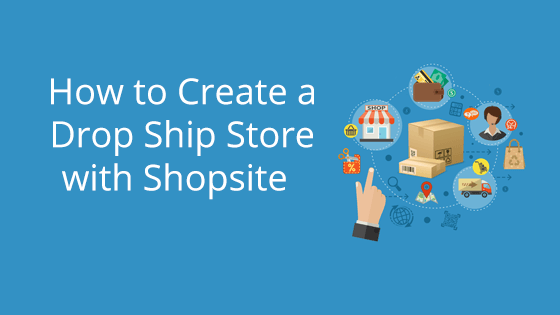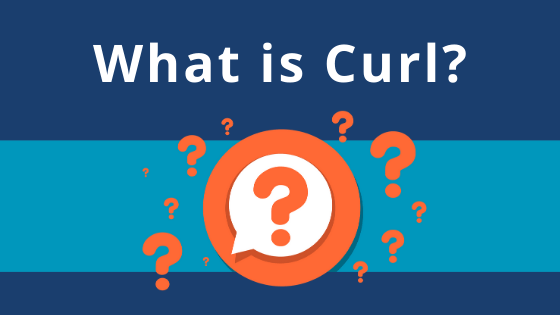What You’ll Need:
What is a Dropship Store?
A dropship store is a business that doesn’t need to keep the products they sell in stock. Instead, they take the orders they receive and pass them onto a third-party supplier. The supplier then takes care of the handling and shipping.
Dropshipping is predominantly done online, so you need to set up your e-commerce storefront. This storefront is where people will place orders for the products, then you’ll let the supplier know where to ship.
There are benefits to running a dropshipping store. For one, you can capitalize on the online shopping craze without having to brainstorm, manufacture, and store a slew of products. It also doesn’t require a large up-front cost to get setup. Instead, all you need to pay for is your website, store builder, supplier fees, and whatever marketing you choose to do. While this may sound like a lot, it pales in comparison when you consider the cost needed to also create your own products, manufacture them, and store them.
A Dropship Site with ShopSite
ShopSite is a store builder that makes the building process easy. You select what you want to store to look like, enter your information and products, and that’s all there is to it. You can have a functional e-commerce storefront up in mere minutes.
Why should you choose ShopSite for your dropship store? Well, one of its main draws (besides the fact it’s a robust, but beginner-friendly e-commerce site builder) is that it integrates with Doba, a large dropshipping directory.
With over a hundred different suppliers, Doba gives you access to over a million different types of products. Integration with your ShopSite website is easy and fast – you can potentially have your site up and running in less than a day.
How to Create Your Dropship Store
There are a few steps you need to complete to create a fully-functional dropship store with ShopSite and Doba. We’ll walk you through the site creation, integration, and how to add your products to your site.
Step 1: Create a ShopSite Store
First things first: you need to create your ShopSite store. You’ll need one of our Pair ShopSite Hosting Accounts. Once you have one of these, you can sign into the ShopSite admin backend and begin the site creation process.
When you first log in to your ShopSite backend, you’ll go through the site creation wizard. This will set the groundwork for your site. You’ll select a site look and enter information necessary for e-commerce sites. If you plan to only have drop shipped products listed, you can skip the adding products step. Once you’ve completed this process, ShopSite will take all of the information you added and turn it into a fully-functional website.
Step 2: Configuring Your Products on Doba
The second step is to get everything squared away on the Doba side of things. First, you’ll need to make a Doba account and sign in. Once in your account, you’ll need to set up a “watchlist.” This list will be where you add items you want to dropship. We’ll later import this list into ShopSite.
To create the watchlist, you’ll need to follow these steps:
- Click on Catalog in the top navbar, then select the Watch List tab
- Go down to the Create New Watch List field and enter a name for the list. This list is where you will add all the products you want to dropship
- Click Save
Now that you have a watchlist, you can start adding the products you want to it. To do this, follow these steps:
- In the top navigation bar and click Products. Here you can peruse the many available products on Doba. Find the products you would like to sell.
- When you have found a product you want to add to your site, check the product’s Select box, then go to the top of the page and click the Watch tab.
- A pop-up window will appear, asking which watchlist you want to add the item to. Select the one you created for your dropship site, then click the Add to Watchlist button
- You can repeat steps 5-7 as many times as desired until you have all the products you would like to list on your dropship site. You can also add entire categories to your site by checking the Select all ###+ results at the top of the page, then repeating step 6-7.
- Once you have all of your products, go to the top navigation bar and click Home. Once there, copy your retailer ID. It should be located directly under the “Welcome to Doba” header
Step 3: Adding Your Products to ShopSite
Now that you have compiled your list of products, it’s time to move them to your store. You can do this by the retailer ID you copied in the last section and following these steps:
- Log in to your ShopSite store backend
- In the top navigation bar, click on the Commerce tab, then select Doba from the drop-down
- Complete the Doba Wizard by clicking Next on the first page, then pasting your Doba Retailer ID into the field on the second page. Continue clicking Next until you reach the Doba page with more fields
- Next to Doba Watchlist(s), make sure your list of desired products is selected, then click the Download button
- On the next page, you can configure specific settings for your products. These settings will vary from store to store, so you can configure these settings as desired. However, make sure you assign the products to a specific spot. In the Assign Download Products to: section, you can assign the products to a specific page, or opt to auto-create pages based on the category names. If you select None in this section, the products will not be assigned a place and may not appear on your site.
- When finished, press the Download button
- The next page will show a list of downloads. Scroll to the bottom and click the Finished button.
Step 4: Preview Your Products
Want to see how the download went? Click the View Site button at the top of the site editor. Your products will be displayed on the pages you placed them in during the Doba wizard steps.
Embarking on Your E-Commerce Journey
Creating and maintaining an e-commerce site can be a rewarding experience. As the world pivots toward virtual, you can capitalize on this shift. With one of our ShopSite accounts, you get the ease of an established website builder and the speed and security of a web host who knows what they’re doing.
Want to get started? You can sign up for a ShopSite hosting account on our website or contact our sales team to discuss the benefits of the different ShopSite hosting tiers.