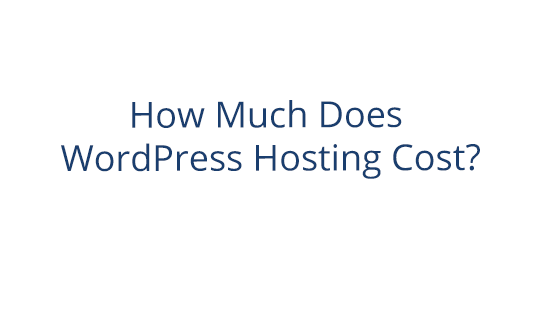What Are Backups?
Server backups play an important role in protecting your site. At a glance, server backups are a collection of everything on your server. You save them in case anything goes wrong on your server or site. That way, in the case of an emergency, you can overwrite your current server files with a clean version from before.
This makes a server backup invaluable. You never know when a site emergency might take place. Your site could get hacked. Your site maintenance could go terribly awry.
A server backup not only gives you peace of mind, but also supplies an easy solution to the worst-case scenario.
Why Should You Take Backups?
Why should you take server backups? Well, there are a few reasons.
The first is that having a server backup is good for security. How? Well, let’s say your site gets hacked. In this unfortunate example, the hack could leave all sorts of unpleasant little gifts around your site. Whether they’ve injected nasty code into your backend or defaced the front end, hacks aren’t pretty. When you find out your site has been hacked, your first step is to secure your site and undo the damage.
But it can be hard to know exactly what damage has been done. To save yourself the trouble of combing through your entire site and server, you can use a server backup to roll back to a point in time where you *know* your site was untouched. From there, you can change your passwords, update your software, and finish securing your server from harm.
If you didn’t have a server backup, you might be in for a few (or many) hours of manual site cleaning (or you could pay for our Pair technicians to do it).
In addition to security, having a server backup as a general safety net is never a bad plan. Having a backup around means that you’ll be able to quickly fix a site breaking issue. Say that your WordPress plugin updated and broke your site. If you have a backup, you can roll the site back to before the update. Then you can figure out an alternative solution or fix your site so the plugin update doesn’t break it.
How to Take Backups
Taking backups doesn’t need to be complicated, either. Pair Networks supplies you with a helpful array of backup types to fit your needs. Just select the method and backup type that works best for you. We’ll be outlining the different backup features we have below, so you can find the backup (or backups!) that best fit you and your site.
We’ll break them up by hosting account type so you can easily find the backups meant for your package.
Managed WordPress Hosting Backups
Our Managed WordPress packages come with a variety of features that make backups simple.
Automatic Site Backups
Automatic Site Backups take the guesswork out of your backups. Once configured, our automatic backups feature will create a series of backups on a schedule. You’ll never have to worry about remembering to manually take a back up.
Plus, with the Automatic Site Backup feature, rolling back a change is as easy as going to the backups interface and clicking the restore button.
You can find more about our automatic backups here: Automatic Site Backups
Manual WordPress Backups
With the manual WordPress backup feature, you can take a backup at any time of the day. It’s a great tool to have when you’re working on your WordPress site.
About to update your site to a new version? You can create a backup. Making some theme tweaks? Create a backup.
The manual backup is very simple – just click a button in the Account Control Center of any Managed WordPress hosting account.
For information on creating a manual WordPress backup, see this article: Manual WordPress Backups
Shared, VPS, and Dedicated Hosting Backups
If you’re using a Shared, VPS, or Dedicated hosting account, you still have access to features that ease that backup process.
Manual File Backups
If you need to take a file backup on demand, taking a manual file backup is a good option. A manual file backup is exactly what it sounds like – a backup of all the files in a specific directory. When taking your manual file backup, you can choose how to compress your files. There are three different types of compression to choose from:
- zip
- tar
- gzip’ed tar (tgz)
You can also choose between your four main directories to make a backup of:
- Home
- Web
- Logs
- FTP
Once you’ve picked a compression type and a directory, you can click a button and the files will be downloaded to your backup storage directory.
See this article for specific instructions: Manual File Backups
Mirrored Boot Drives
Mirrored Boot Drives equip servers with extra disk drives that “mirrors” the main disk drive. In the case of a drive failure, the second “mirrored” drive is available with all of your information safely stored.
Having a Mirrored Boot Drive also means that your server will not need to be taken offline if the faulty drive needs swapping out. It’s a great precaution against a worst-case scenario.
All of our dedicated servers come equipped with Mirrored Boot Drives by default.
You can read more about our Mirrored Boot Drives here: Mirrored Boot Drives
Off-Server Backups for Dedicated Accounts
Not only do our Dedicated Accounts come with Mirrored Boot Drives, but they also store off-server backups in the case of a server mishap. In the unlikely event of hardware failure, we have off-server backups that can be used to restore your server to its former glory.
User-Controlled Off-Server Dedicated and VPS Backups
Do you want to control your off-server backups? For an additional fee, we’ll set you up with your own off-server backups management interface in the Account Control Center (ACC).
One of the nice things about using the Pair off-server backups is that we manage the hardware, while you control the backup. That means you don’t have to worry about maintaining any hardware on your end – it just works!
To activate user-controlled off-server backups on your account, log in to the ACC. Once logged in, go to the Backups tab in the left sidebar. Then, click the Activate Server Backups tab. From there, select the amount of space you’d like to have for off-server backups, then click Add Server Backups. That’s all there is to it.
Database Backups
You should take backups of your databases as well. This includes databases associated with CMS like WordPress.
Database Backups on Shared, VPS, and Dedicated
On our Shared, VPS, and Dedicated accounts, you can use the Account Control Center (ACC) to easily take database backups. All you need to do is navigate to the database in the ACC Database interface, click on the database name, then click the backup button.
For specific step-by-step instructions, check out this article: Database Backups on Shared, VPS, and Dedicated
Automated Database Backups on Ubuntu and FreeBSD
If you’re on an account that uses Ubuntu or FreeBSD, you can set up automated database backups.
Not sure what operating system your account uses? You can check by logging in to the ACC, clicking your username in the top right corner, then clicking Your Hosting Package Details. You will be able to see if your account uses Ubuntu or FreeBSD under the Server Details section.
Once you’ve found out if your account uses FreeBSD or Ubuntu, use the article that matches your operating system to set up automated backups:
Need Help?
Need help setting up any of these backup types? You can contact our 24/7 support team any time and they will be delighted to assist you. Backups are a great way to secure your peace of mind when it comes to your server. Utilize any of these useful Pair features to start your backup plan today.