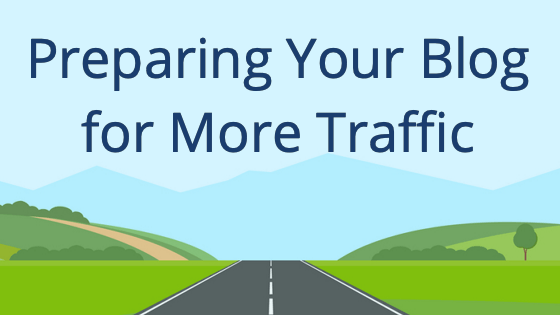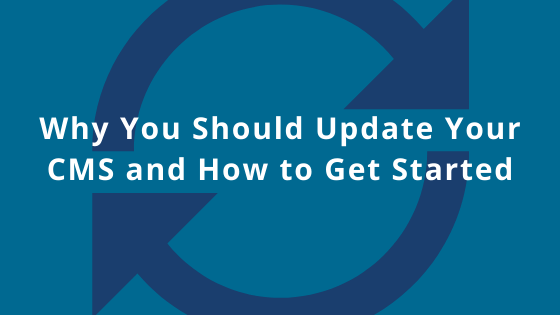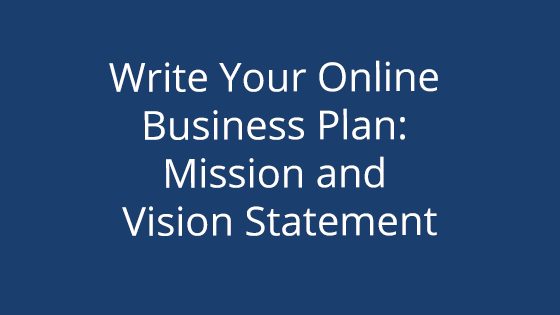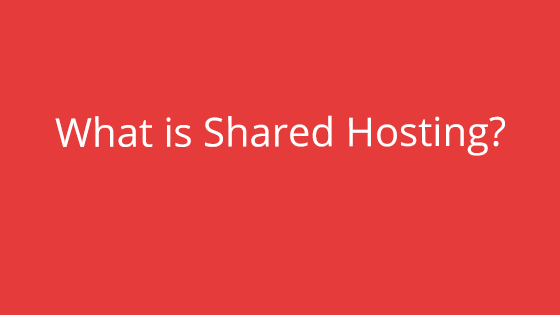Why You Need to Adjust Your Website for the Amount of Traffic
Having a lot of traffic is a goal for many websites. More visitors means more ad revenue or eyes on your blog pages. As your traffic increases, you still want a fast website that can handle whatever your visitors throw at it. In fact, a faster website is not only a better user experience, it has a bundle of positive side effects.
That’s why it’s important to take steps to better outfit your website when your traffic increases.
How Traffic Works
Before we dive into how to adjust your site to handle more traffic, first we’ll be explaining how traffic works with websites. With this added knowledge, you’ll be able to better understand how these fixes can aid your website.
When someone accesses your website…
The first step when visiting a website is to visit the URL. You can either do this through the browser’s URL field or by clicking on a result in a search engine.
But what happens when you do that? Turns out, there’s some things going on behind the scenes. When someone tries to visit a URL, their web browser (like Firefox, Chrome, Safari, etc.) will contact the web server (that’s your hosting account) and ask for the website files. The web server then sends them all the files for that web page and the browser loads them into a fully functional webpage. When the visitor navigates to a new page on the website, the process repeats itself.
However, this process takes up a little bit of your web hosting resources. The things like RAM, bandwidth, etc. that you see when choosing a hosting account? That’s where they come in. They’re the hardware responsible for keeping your site up and running and giving the visitor’s the data their browser needs to load the site.
Now that you have some background in how your site works when a visitor lands on it, you can get started on all the ways you can prep your website for more traffic.
Increase Server Resources
The more visitors you have, the more resources are needed to process this exchange of information. If you find yourself with a rapidly growing audience, you may need to upgrade to the next hosting step up. With more resources, your hosting account will be able to handle more traffic.
If just upgrading to the next tier isn’t enough, you also have the option to upgrade to a VPS or dedicated server. These servers have better hardware specifications that are prepared to handle high amounts of site traffic.
If you are using the WordPress CMS, RAM is especially helpful when trying to increase the amount of traffic the site can handle. Because of how WordPress is designed, RAM can give the CMS the boost it needs to accommodate higher traffic levels.
If you’re on a dedicated server, you may want to check out a software load balancer. It increases your traffic potential without you needing to upgrade hardware. Our support staff can install one for you for a small fee, so be sure to reach out if this is an option that appeals to you.
However, do keep in mind that if you’re experiencing a backend problem, such as an inefficient site or a bug in your website that’s causing it to suck up all your resources, you may need to fix it before considering an upgrade.
Make Sure Your Site is Coded Efficiently
Just like we mentioned in the last paragraph, inefficient coding can suck up your server resources. It might not seem like a big deal – your website runs, and that’s what really matters, right?
The problem can be something like linking to several different CSS files instead of one or having a broken Javascript loop that runs too long. Your server resources, like the processing power or bandwidth, will try to process and transfer this data to your visitors. But if each iteration takes a lot of power, imagine what would happen if this is magnified tenfold – or a hundredfold. Inefficient coding might not be a problem at lower levels, but it can seriously cost you resources as your website begins to get more popular.
If you’re running a CMS like WordPress instead of a hard-coded website, it’s still important to make sure you make your website as efficient as possible. This means trimming the excess, like uninstalling unused plugins or add ons. Doing so will free up space and resources so your site can run faster.
Conserve the Resources You Have
There are measures you can implement to make the most of the resources you already have. Not only are these tips great for maximizing your resources, you can also implement all of them at the same time! So you have the potential to greatly increase your website’s resource efficiency.
Use a CDN
The first resource conservation tip is to use a CDN. CDN stands for Content Delivery Network. Don’t be scared off by the fancy acronym, though. CDNs are easy to use once set up and can greatly speed up your website. They work by delivering your website content based on where the visitor is, instead of your web server’s location. This can cut down on the time it takes to transfer data to visitors.
If you’re not familiar with web servers, that might not mean a lot to you. However, we actually wrote a whole blog post just on how CDNs work, how to choose one, and more! So if you’re interested in unlocking the potential of your website with a CDN, we recommend you check it out: What is a CDN?
Optimize Images
If you haven’t been editing your images before adding them to your website, you may be experiencing unnecessary drag on your website resources. Because of all the colors and detail, image files can actually be quite large.
If your website tends to use high resolution images or just a lot of images in general, it’s essential you start practicing the two tips we’re about to outline. Not only will it save your server resources the headache of trying to load huge image files, it’s likely your website will also get a speed boost.
There are two main steps you should take to optimize an image for a website: image compression and resizing.
Image Compression
Image compression is the act of shrinking your image’s file size without tampering with the image’s actual dimensions. Image compression is a great way to cut your image’s file size down without losing much (if any) quality. Most image compression services work by stripping away things that people won’t actually notice, so there isn’t a visible decrease in image quality, despite the savings in file size. Many image compression services also strip out extraneous information called “metadata” that often isn’t needed for images viewed on the web anyway.
There are a ton of free image compressors out there, like tinypng.com. They make image compression quick and easy – even if you’re doing multiple files at once!
Image Resizing
Websites, especially ones created in a CMS, make it easy to upload an image and automatically scale it to fit in the webpage. However, scaling an image takes resources to do, so the better option is to upload images at the correct dimensions to begin with. If you upload an image at the correct dimensions, your server won’t have to work so hard to scale it up or down.
How do you do this? Well, first find out what the image dimensions are on the webpage. Once you have that, you can resize the image in any photo editing software. In fact, many CMS also have built-in photo editors, so you may not even need to leave your CMS interface.
If you start resizing your images to the exact dimensions, you’ll save your server some processing time.
GZIP Your Pages
GZIP is file compression for your website files! Like image compression, it takes your website files and compresses them down to a smaller file size without compromising the output.
If your website files are smaller, it will be less data your web server has to deliver to each visitor. The faster it can do that, the more visitors it can service without exceeding the server resources. While it may not seem like a big deal, reducing the file size of your webpages can really help stretch your resources further.
Want to GZIP your pages? Check out our guide here: Using GZIP
Try Lazy Loading
Lazy loading takes a less resource-intensive approach to loading pages. So when someone lands on a page that uses lazy loading, they’ll see the page as normal. However, the part they’re viewing (likely the top of the page) is the only part that’s loaded. As they scroll through the webpage, more portions will load.
So when a visitor lands on a lazy loading page, your resources only need to send a fraction of the page data to their browser. If they continue to read the page, the server will send them the rest of the data piece by piece. If the visitor decides to bounce away from your webpage without reading farther, then no resources were wasted loading the entire page. It’s efficient and non-invasive for the reader.
Using lazy loading not only helps your webpage load quickly, it can free up a lot of server resources.
Use Caching
Caching is used to make websites load faster. How? Well, caching works like this: the web server is given a “copy” of the website and when people visit, the web server loads the “copy” for them. Any changes you make won’t be recognized until the cache refreshes, but it can give your server resources a break since it doesn’t have to reference the original files for each visitor.
There are lots of caching tools out there and they work with a variety of site types.
Boost Your Security
Investing in website security is never a bad idea. There’s a lot of malicious software out there looking for web servers and websites with security holes. These attacks can have a wide range of effects, from overwhelming your resources or defacing your website.
No matter what, good security can only help you. We recommend implementing good security practices like keeping all your software up-to-date, enabling our free malware tool, or enabling a web application firewall (WAF).
By doing so, you’ll not only be protecting your website, you’ll be protecting your web server, your brand, and even potentially your visitors. Take the time to implement good security practices. That way, you won’t have to experience the aftermath of a malicious software finding a loophole and wrecking your web server’s internal workings.
Keep Your Website Running Smoothly
We hope that your website continues to grow and that these tips help you get the most out of your web hosting account. If you’re not sure how to go about implementing some of these tips, don’t hesitate to reach out to our 24/7 support team. They’ll be more than happy to assist you with the setup process.
If you’ve implemented these tips and still have a sluggish site, you may want to consider upgrading to a package with more resources. Upgrading to the next package is easy – it can normally be done completely from within the ACC.
If you want to swap to a new hosting type, like VPS or Dedicated, contact our sales team. They’ll be able to set you up with a hosting account that best fits your website needs. Plus, they’ll be able to get a migration started for you, so you don’t have to worry about manually moving all of your files.